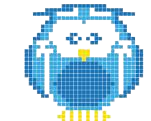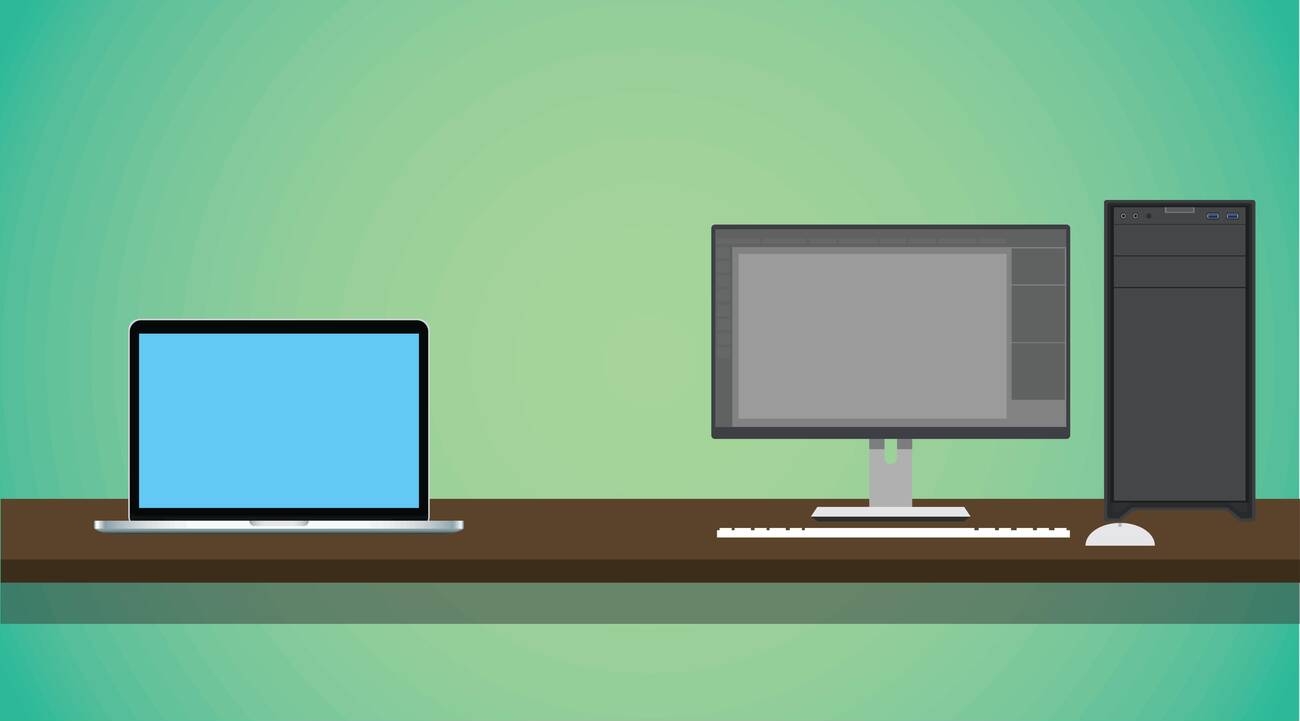Are you a beginner looking to dive into the exciting world of 3D printing? Well, you’ve come to the right place! In this step-by-step guide, we’ll walk you through everything you need to know about using a 3D printer. From choosing the right printer for your needs to preparing your model and starting the printing process, we’ve got you covered. We’ll even give you tips on achieving high-quality prints and troubleshooting common problems. So let’s get started on your 3D printing journey!
Choosing the Right 3D Printer for Your Needs
When choosing the right 3D printer for your needs, it’s important to consider factors such as printing technology, build volume, and budget. Researching options is crucial to ensure you find a printer that meets your specific requirements. Start by determining your budget considerations and what you are willing to invest in a 3D printer. Consider the cost of the printer itself as well as any additional materials or accessories that may be needed.
Next, think about material compatibility. Different printers are compatible with different types of materials, so it’s essential to choose one that can accommodate the materials you plan on using for your prints. Additionally, take into account any special features or functionalities you may need from the printer. Some printers offer advanced features like dual extruders or heated beds, which can enhance your printing experience.
Lastly, don’t forget about print quality assessment. Look for reviews and customer feedback on the print quality produced by various printers under consideration. This will give you an idea of what to expect in terms of resolution, accuracy, and overall print quality.
Preparing Your 3D Model for Printing
To prepare your 3D model for printing, start by ensuring that it is in the correct file format and compatible with your slicing software. Common file formats for 3D printing include STL, OBJ, and AMF. These formats contain the necessary information about the geometry of your model that can be interpreted by the printer. Once you have the right file format, you need to optimize your print settings. This includes adjusting parameters such as layer height, infill density, and print speed to achieve the desired balance of quality and print time. Designing for printability is also crucial. Consider factors like overhangs, support structures, and tolerances to ensure that your model can be printed successfully without any issues. In terms of slicing software, popular options include Ultimaker Cura, PrusaSlicer, and Simplify3D. These programs allow you to slice your 3D model into layers and generate G-code instructions for your printer. Finally, material considerations are important as different materials have varying properties and requirements for printing. Factors like temperature settings and bed adhesion techniques may need to be adjusted accordingly. By following these steps and considering these factors, you can effectively prepare your 3D model for successful printing results.
Loading and Setting Up Your 3D Printer
Loading and setting up your 3D printer is an essential step in the printing process. To ensure successful prints, it’s important to calibrate the settings, select the right filament, level the print bed, and perform regular maintenance and cleaning.
First, let’s talk about calibrating the settings. This involves adjusting parameters such as nozzle temperature, print speed, and layer height to achieve optimal results. Consult your printer’s manual or online resources for recommended settings based on your chosen filament.
Speaking of filament selection, it’s crucial to choose a filament that suits your project requirements. Different filaments have varying properties like strength, flexibility, and heat resistance. Consider factors such as material compatibility with your printer and desired end-use application.
Next, leveling the print bed ensures proper adhesion between the first layer of your print and the bed surface. Follow your printer’s instructions for this process to prevent issues like warping or uneven prints.
Regular maintenance and cleaning are also vital for keeping your 3D printer in good working order. This includes lubricating moving parts, inspecting belts and screws for wear or damage, and clearing any clogs or debris from the extruder nozzle.
Lastly, familiarize yourself with troubleshooting techniques to address common problems that may arise during printing. These could include issues like under-extrusion (not enough filament being fed), over-extrusion (too much filament being fed), or failed prints due to poor adhesion.
Starting the Printing Process
Before starting the printing process, make sure your 3D model is properly sliced into layers and ready to be sent to the printer. To ensure a successful print, it’s important to calibrate your printer’s settings. This includes adjusting the print speed, which can affect the quality of your printed object. By finding the right balance between speed and precision, you can optimize the overall printing process.
Another aspect to consider is optimizing support structures. These are essential for printing objects with overhangs or complex geometries. By strategically placing supports in areas that require additional stability during printing, you can minimize material waste and improve print adhesion.
Speaking of material waste, it’s crucial to be mindful of how much filament is being used during each print. Minimizing waste not only helps reduce costs but also promotes sustainability in 3D printing.
Lastly, improving print adhesion ensures that your printed object adheres well to the build plate throughout the entire printing process. Proper bed leveling and using adhesive materials like glue or tape can help achieve better adhesion and prevent warping or detachment of the printed object.
Tips for Achieving High-Quality Prints
Optimize your print settings by adjusting the speed and precision to achieve high-quality prints with your 3D printer. To reduce print time, you can increase the printing speed while maintaining good print quality. However, be cautious not to compromise on accuracy or surface finish. Improving bed adhesion is crucial for successful prints. Ensure that your printer’s build plate is clean and level before starting a print. Consider using adhesive materials like glue or tape to enhance bed adhesion.
When it comes to optimizing support structures, try to minimize their usage as they can negatively impact the surface finish of your prints. Fine-tuning print settings such as layer height, infill density, and temperature can greatly improve the overall quality of your prints. Experiment with different settings until you find the optimal combination for your specific model.
To enhance surface finish, consider post-processing techniques such as sanding or painting. These methods can help smoothen rough surfaces and give your prints a more polished look. Additionally, choosing high-quality filament will also contribute to better surface finish.
Troubleshooting Common 3D Printing Problems
One common 3D printing problem is filament not sticking to the print bed, which can be resolved by ensuring proper bed leveling and using adhesive materials like glue or tape. Print bed adhesion is crucial for successful prints as it prevents warping and shifting during the printing process. To improve adhesion, make sure your print bed is level and clean. Adjust the leveling screws or knobs until there is a slight resistance when sliding a piece of paper between the nozzle and the print bed. Additionally, applying a thin layer of glue stick or painter’s tape on the print surface can provide extra grip for the filament.
Another issue that may arise is nozzle clogging. This can happen if there are impurities in the filament or if the nozzle temperature is too low. To prevent clogs, use high-quality filament from reputable manufacturers and store it properly to avoid moisture absorption. If you encounter a clog, heat up the nozzle to melt any trapped material and carefully remove it with tweezers or a cleaning needle.
Filament quality also plays a role in achieving successful prints. Ensure that your filament diameter matches your printer’s specifications and check for any signs of brittleness or discoloration before loading it into the printer.
Adjusting print settings can also help troubleshoot extrusion issues. Experiment with different temperatures, layer heights, and speeds to find optimal settings for your specific filament and model.
Post-Printing Finishing and Care
Now that you have successfully troubleshooted any issues with your 3D prints, it’s time to focus on post-printing finishing and care. This step is crucial for achieving a polished and professional-looking final product. Here are some important tasks to consider:
1. Removing support structures:
– Carefully remove any support material used during the printing process.
– Use pliers or tweezers to gently detach the supports without damaging the printed object.
2. Sanding and smoothing:
– Use sandpaper or sanding blocks to smooth out rough surfaces and remove visible layer lines.
– Start with coarse grit sandpaper and gradually move to finer grits for a smoother finish.
3. Painting and finishing:
– Apply primer to improve paint adhesion (if desired).
– Use acrylic paints or spray paints to add color and detail to your print.
– Apply a clear coat for protection and a glossy finish.
Post-printing maintenance is also essential for ensuring the longevity of your 3D prints. Here are some tips:
– Regularly clean your printer’s nozzle, build plate, and other components according to manufacturer instructions.
– Store your filament in a dry environment, away from moisture or sunlight.
– Keep an eye on moving parts like belts or gears, lubricating them if necessary.
For those interested in exploring advanced post-printing techniques, options include resin casting, electroplating, hydrodipping, or adding custom inserts or electronics into your prints.
Remember that post-printing finishing can greatly enhance the quality of your 3D prints. Take your time, experiment with different techniques, and enjoy the process of bringing your creations to life!